Getting Started
Ever tired of writing same responses or emails again and again while using Outlook?
You might have encountered a situation when you had to type the same piece of content in response to various emails, which were intended for different people. And you might have found it tedious and time-consuming to rewrite the text or copy-paste it for each email.
Here’s how you can do it in a much faster way.
1. Download and install the Canned Responder.
When installed, the Canned Responder becomes a part of the Microsoft Outlook.
2. Open Outlook, then click on "New Email" button.
You can see the pane of the add-in when you open a new message window.
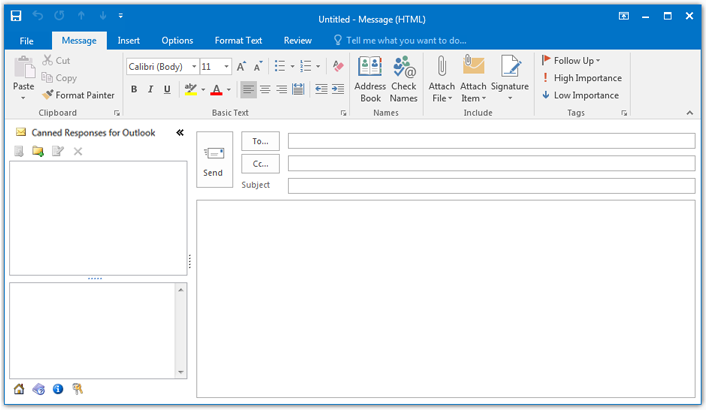
3. Create new folders to organize your templates.
Click on the "New Folder" button on the pane toolbar, You will see a dialog box where you
can enter the new folder name.
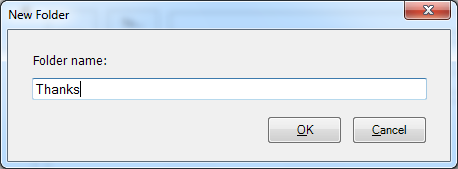
Click OK and you'll see the folder name that you type appears on the left pane.
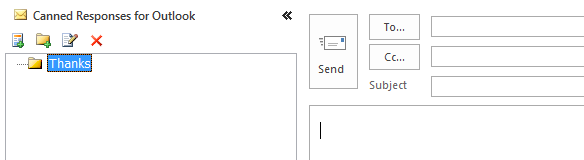
4. Create a new template.
Click on the "New Template" button on the pane toolbar, to display the
New Template
dialog box.
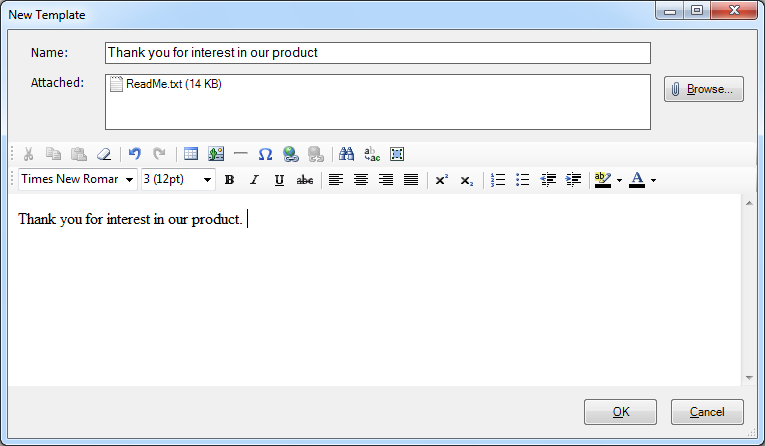
a. Enter a name for the new template, this can be a short summary that will let you quickly
find the template when you need it.
b. Type the text of the template and add the necessary formatting.
c. Click OK when finished. The new template will appear under the selected folder.
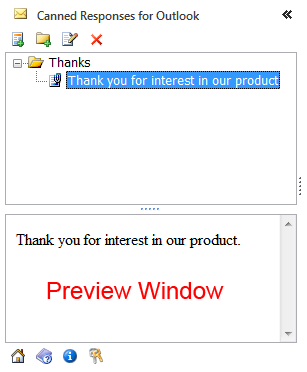
5. Paste a template into the message.
You can double-click on the template or right-click on it and select the Paste option.
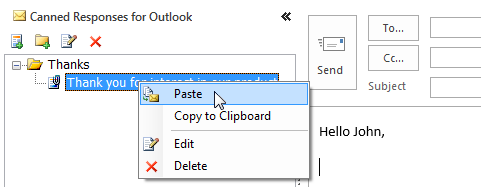
The template will be pasted into your message at the cursor position.
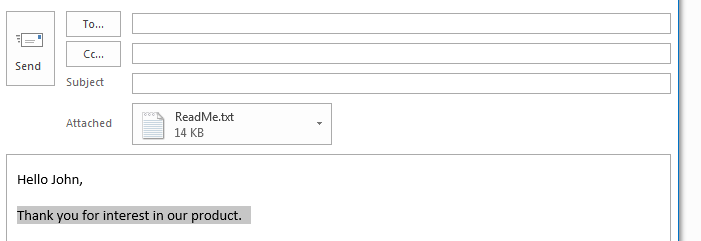
The Canned Responder for Outlook is as easy as that.
As always, if you have any questions or need some help along the way, don’t hesitate to contact our technical support team.